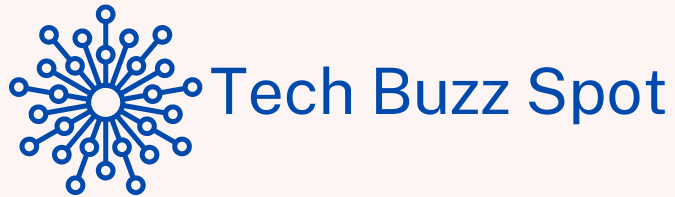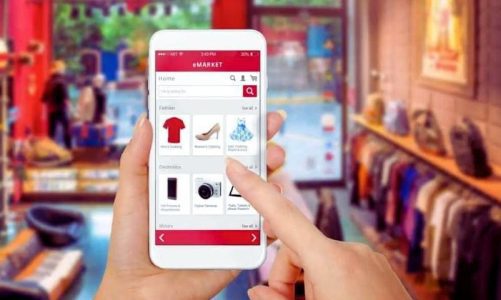The laptop battery life varies depending on how we use it. The number of hours that it supports in operation is not the same in its first use as it will be after months or years, since the load cycles and use cause it to deteriorate. In today’s post we tell you how to calibrate a laptop battery .
Utility To Calibrate A Laptop Battery
Although advances in technology allow batteries to last longer and perform better than previous models, wear and tear is inevitable and they always end up losing some of their full capacity. This is because the nature of some of the chemical components that make it up causes the battery to wear out and therefore minutes of autonomy are lost.
The greater the number of programs running, the greater the load drain compared to just browsing the Internet, for example. Other aspects that also have an influence are the brightness level of the screen, the status of Bluetooth (activated or deactivated), WiFi or using the optical reader.
What is the utility of calibrating the battery ? It will allow you to maintain its good condition and the duration will be greater. Most manufacturers recommend that calibrations be done every two or three months to prevent the equipment from going into sleep when the battery indicator shows that the charge is still sufficient.
Steps To Calibrate The Battery While Using The Laptop
Calibrating a battery consists of recharging it to the maximum level (100%) and then restarting the meter until it indicates that the charge level is correct.
The first thing you should do is plug your laptop into an electrical outlet and wait for the battery to charge to 100%. Even if you have reached the maximum load capacity, it is advisable to leave it for a while longer. After that, unplug it and use it until the battery is fully discharged.
In the case of computers with a Windows operating system, we must take into account the power option that we have activated. Create a new one called Calibrate and change the settings. You have to prevent the Dim the screen , Turn off the screen, and Put the computer to sleep options from being activated.
As soon as the battery has been completely consumed, keep it at least five hours without charging so that the calibration is more effective.
Finally, you just have to plug your laptop back into an electrical outlet and with that the recharging process will begin. When you reach 100%, the process will be finished and therefore the battery will be recalibrated and more operational. Access the Select a power plan dialog and choose the one you want.
Steps To Calibrate The Battery While Not Using The Laptop
To calibrate the battery using this method, it is very important that you do not use the equipment during the process.
First turn off the equipment and connect the charger until the battery is fully charged.
The next thing you should do is turn on the computer and press the F8 key until the brand logo appears. When you see the menu containing the advanced boot options , select Safe Mode using the up and down arrows and then Enter . The next thing will be to select the Boot in safe mode option in the Advanced Boot Menu .
Finally unplug the charging adapter and let the battery discharge completely until it turns itself off. The battery will now be correctly calibrated and the measurements will work as intended.